Streamlining Obsidian: Dual Note-Taking Structure
Discover my latest note-taking system using Obsidian after a year of refining my approach. I focus on logical, action-oriented notes, organized chronologically and by subject. Perfect for those who prefer structured thinking without creating a too complex second brain.
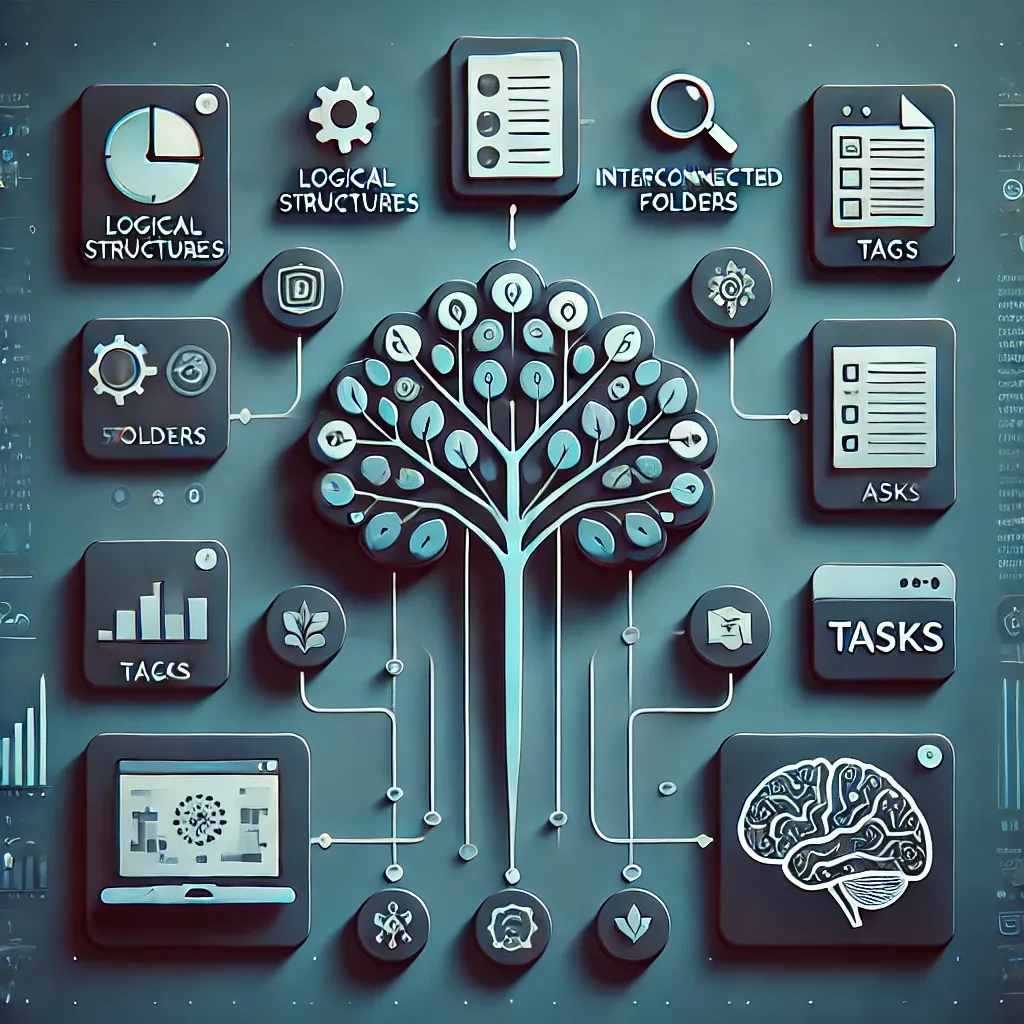
It's been a while since my last note-taking posts (Link 1, Link 2), so it's a good time to share how I currently organise my notes after another year of using Obsidian.
I like to think in logical structures, like trees with branches and leaves, and take action-oriented notes. My goal isn't to create a second brain, a wiki, or a writing system but to efficiently organise tasks, thoughts, and ideas and stay focused without overlooking anything important.
If you have a similar note-taking style, checking out my system could be a great source of inspiration.
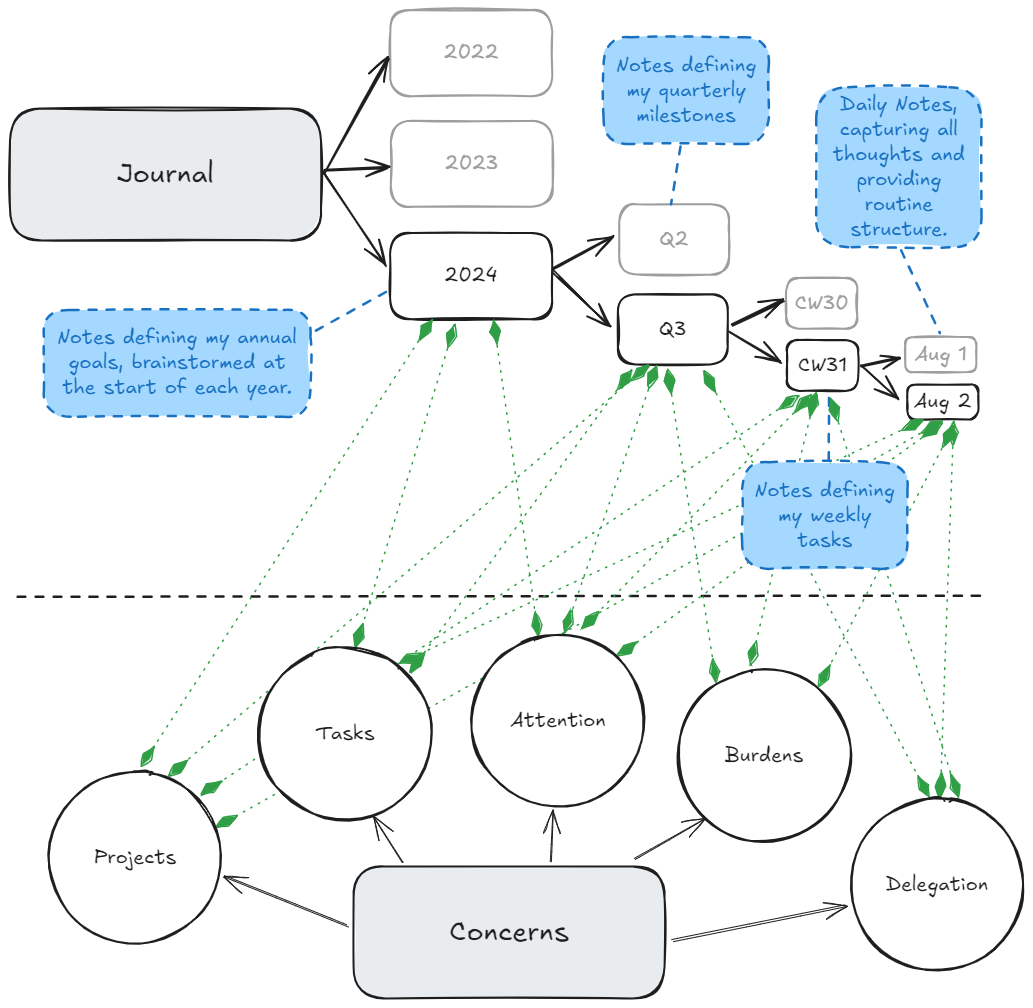
Basic Structure of My System
I view my notes chronologically and by subject. Since my use case involves task management, 'by subject' means addressing concerns or tasks I must complete.
In Obsidian, I maintain two separate folder structures where my chronological notes link to subject-specific notes via backlinks and vice versa.
In practice, this means that in my notes for August 2nd, for example, I could write:
- [ ] #task [[Writing]] Update Obsidian structure article
- #meeting [[Project X]] Meet with John Doe to discuss:
- Talking Point 1
- Talking Point 2
- Etc.
The [[Writing]] tag links to notes in the "Attention" section of my [[Concerns]] Folder, while [[Project X]] refers to a note in the Project Folder. In this example, "Attention" covers areas of life and topics needing my time and energy, not necessarily immediate tasks. Projects, on the other hand, are specific task clusters with clear objectives and deadlines.
The great thing about backlink references is that they automatically show all bullet points from my chronological notes and vice versa, letting me see which topics I worked on each day.
Folder Structure
Additionally, there are more folders, but the main ones, "Journal" and "Concerns," are the backbone of my Vault.
Here's how my whole structure looks:
- Journal
- 2023
- ...
- 2024
- 2024-Q1
- ...
- 2024-Q2
- ...
- 2024-Q3
- ...
- CW31
- CW32
- CW33
- 2024-08-12.md
- 2024-08-13.md
- ...
- Concerns
- Attention
- Business
- Coding & App Development.md
- Personal Branding.md
- ...
- Creativity & Art
- Photography.md
- ...
- Family & Relationships
- Wife.md
- Kid 1.md
- Friend X.md
- ...
- Finances, Investments & Savings
- Salary Negotiation.md
- Saving Money.md
- ...
- Health & Fitness
- Mindfulness and Meditation.md
- Medical Checkups.md
- Coffee Reduction.md
- Good Sleep.md
- Good Posture and Gait.md
- Strength Training.md
- ...
- Home & Household
- Plant Care.md
- ...
- Knowledge & Learning
- Art of Debating.md
- Reading.md
- ...
- Lifestyle & Leisure
- Gaming.md
- Travel Destinations.md
- ...
- Work
- Responsibility 1.md
- Responsibility 2.md
- Responsibility 3.md
- ...
- Personal Growth
- Be Offline.md
- Learn to Say No.md
- ...
- Personal Order
- Single-Focus.md
- ...
- Writing
- Good Writing Tips.md
- Time Mastery Book.md
- ...
- Delegation
- Delegation XY.md
- Delegation YZ.md
- ...
- Tasks
- 2024-CW32 Single Tasks X without Project.md
- 2024-CW33 Single Tasks Y without Project.md
- ...
- Burdens
- Something Y is bothering me and I need to get it off my chest.md
- Something Z is bothering me and I need to get it off my chest.md
- ...
- Goals
- 2024 - VO2Max 55.md
- 2024 - Save xyz Money.md
- ...
- Projects
- 2024-Q3 Project Alpha
- Note 1.md
- Note 2.md
- Plan.md
- ...
- 2024-Q2 Project Beta
- ...
- MOC
- Personal
- Habit Tracking.md
- Interest X.md
- Person Y.md
- ...
- Work
- Topic X.md
- Topic Y.md
- ...
- Business
- Topic Y.md
- Topic Z.md
- ...
- Notes
- Meetings
- 2024-08-12 1300 Discussion with X about Y.md
- ...
- Zettel
- 2024-08-14 Weekend leisure ideas.md
- 2024-08-13 Brainstorming on XY.md
- ...
- ...
- Resources
- Resonance Calendar.md
- Templates.md
- Writing Inspiration.md
- ...
- Archive
- 2022-Q4
- 2023-Q1
- 2023-Q2
- 2023-Q3I use these folders as follows:
- Journal: I've created a template for my daily notes that helps me manage my thoughts, diary entries, and tasks. It's automatically set up alongside a calendar module (See "Plugins" section below). I also use structure to plan and reflect on years, quarters, months, and weeks, each with its respective level of detail.
- Concerns: Everything that can lead to actions or involves commitments from areas of my life.
- Attention: These aren't specific tasks or projects but areas I need to monitor. These include abstract goals related to my health (like drinking less coffee) or learning topics. Reviewing this structure weekly is incredibly motivating, ensuring all responsibilities are addressed, and nothing important is overlooked. I use aspects of my life as a framework for the attention topics.
- Delegation: Here, I list tasks or tasks that I don't need to handle myself but have delegated and want to ensure are well-managed.
- Tasks: For tasks with so much detail that it's worth it, I create a separate note. This usually happens with big concepts or plans. I jot down a lot of ideas throughout the day.
- Burdens: The topics in this folder could also fit in the "Attention" folder, but they uniquely weigh on me emotionally (urgency, importance, procrastination, guilt). I aim to resolve them quickly by completing, delegating, or diminishing them.
- Goals: Key goals I'm pursuing: For instance, I'm currently working on increasing my VO2Max back to 55 (endurance sports). For each goal, I add a prefix like 2024, indicating the year I aim to achieve it (sometimes I set quarterly targets too).
- Projects: Here, I compile major initiatives into projects. Most projects come from my work, but sometimes I define personal ones. Projects aren't just individual notes; they include folders to organise relevant information (e.g. meeting notes) and subtask notes in one place.
- MOC: "MOC" stands for "Map of Content." It labels topics I reference through
[[Backlinks]]. Typically, these notes are empty and represent subjects mentioned elsewhere in my Vault. The advantage is that it lets me quickly gather all related notes across the Vault. For instance, I use an MOC like "GenAI" to track all ideas, thoughts, projects, and information on Generative AI. - Notes: This is the alternative to scattered papers on the desk. Here, I compile various notes, including meeting notes, which I generally organise chronologically rather than by topic (except for project-related notes).
- Resources: Here, I compile all the notes I frequently use, such as my top ChatGPT prompts and inspiring content I've found online.
- Archive: The archive is crucial. One key lesson I've learned is that note-taking systems only last for a while. I make significant changes or thoroughly re-organise my notes every three months at the end of each quarter. For this reason, I prefix my notes with a timestamp (such as 2024, 2024-08, 2024-Q3, depending on the level of detail). At the end of each quarter, I archive everything completed and start fresh, keeping only current notes in my vault's "active" part. The goal is to keep only three months of notes in the "active" part of the Obsidian Vault at any time. I take very old notes out of my Obsidian Vault and archive them in my Google Drive Long Term backup.
Pro tip: Both macOS and Windows let you use emojis in folder names. I add an emoji prefix, like "📦-Projects," to quickly identify the category of my notes visually.
Tag Structure
Obsidian supports using tags alongside folder structures. Many tag entire notes, but I tag individual bullet points in my notes.
My daily notes typically look like this:
- [ ] #task [[Project X]] I have to do XYZ
- #reminder [[Writing]] Skip lengthy introductions; jump right to the point
- #meeting [[Project Y]] Discussion with [[John Doe]]
- Lorem
- Ipsum
- #journal [[2024-08-14]] I saw XY this day and thought ZY
- ...
Here are some ideas for those tags:
#thought- Capture critical thoughts to clear your mind.#meeting- Meeting Notes.#reminder- Something I want to keep in mind. To be revisited weekly.#read- Books, Podcasts, Movies, Content, etc. I want to digest.#idea- Ideas are similar to tasks but don't necessarily need to be pursued. They can also be ignored.#focus- Topics that require full attention. It should never exceed 12 bullet points.#task- Highlighting critical tasks
You can also use nested tags. To indicate priorities, I organise tasks using #task/A, #task/B, and #task/C.
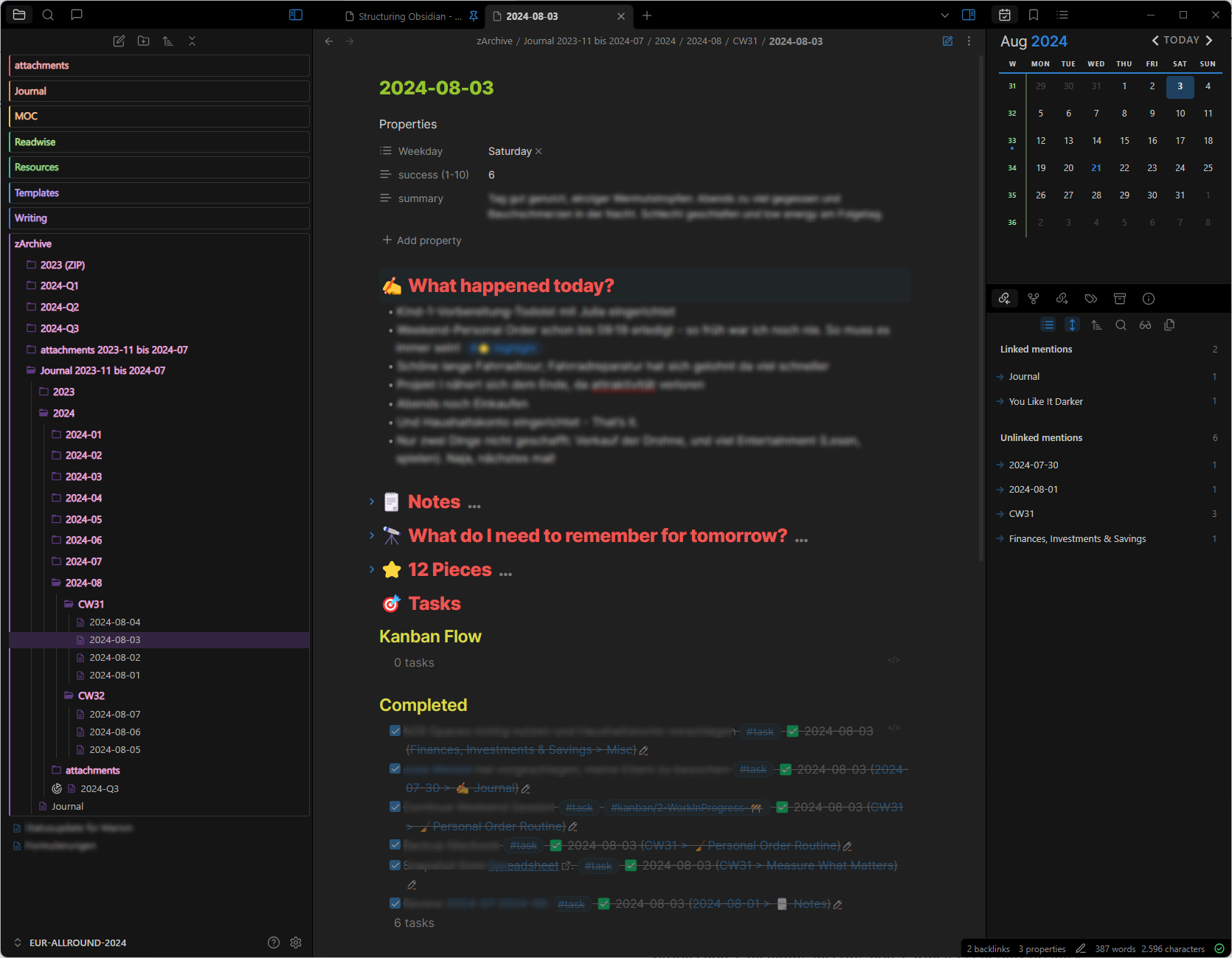
Tag-based Queries
Tags can be reviewed across notes in two ways: clicking on a tag to prompt Obsidian to open a search query automatically or using queries embedded within the notes.
This query is specifically for tasks (requires the Tasks plugin) and is used to fetch the day's relevant tasks.
```tasks
not done
(tags include #task/Today)
sort by tag
```Use this query to fetch all reminders:
```query
#reminder
```
Pro tip: Be sure to use the Tag Wrangler plugin. It allows you to display all tags in an organised side pane and rename tags across multiple vaults.
Journal
The journal is organised by years, quarters, months, weeks, and days, using folders and files.
Years, quarters, and months serve as brackets—folders where I set goals at the start and review progress at the end of each period.
The bulk of the work and notes are recorded in the daily and weekly notes.
The "Periodic Notes" plugin (see Plugin section below) can automate the setup of this structure for you. Here’s how I define it:
- Daily Note: YYYY/YYYY-MM/[CW]ww/YYYY-MM-DD
- Weekly Note: YYYY/YYYY-MM/[CW]ww/[CW]ww
- Monthly Note: YYYY/YYYY-MM/YYYY-MM
- Quarterly Note: YYYY/YYYY-[Q]Q
- Yearly Note: YYYY/YYYY
Ideally, create the Daily Note using a template to maintain a consistent structure. Form a habit of preparing it each morning by setting relevant tasks for the day and tidying up notes in the evening, such as updating links and tags.
My daily template is as follows:
# ✍️ What happened today?
# 🗒️ Notes
# 🔭 What do I need to remember for tomorrow?
```tasks
not done
(tags include #task/Tomorrow)
```
# ⭐️ Focus
```query
tag:#focus
```
# 🎯 Tasks
## Kanban Flow
```tasks
not done
(tags include #kanban)
sort by tag
```
## Routine
- [ ] Morning
- [ ] 1
- [ ] 2
- [ ] 3
- [ ] Day
- [ ] 4
- [ ] 5
- [ ] 6
- [ ] Evening (Only!)
- [ ] 7
- [ ] 8
- [ ] 9
## Completed
```tasks
done
done on 2024-07-xx
```
## Planned
```tasks
not done
(tags include #task/Today)
sort by tag
```
# ✍️ Journal
- Joy
- Hope
- Past
- Goals
- Stress
- Future
- Worries
- Present
- Weekend
- Ventures
- Addiction
- Gratitude
- Relaxation
- Letting go
- Priorities
- Aggression
- Mindfulness
- Anticipation
- Plan something nice
- Activities & energy
- Respect & communication
- Curiosity, learning & discovery
# 🗂️ Index
```dataview
TABLE file.cday
FROM ""
WHERE file.cday = date(this.file.name)
SORT file.name ASC
```
# ✍️ What happened today?: In this section, I briefly summarise what happened during the day each evening.# 🗒️ Notes: I jot down my thoughts during the day in this section. They're often quick scribbles with many spelling mistakes, no tags, and no links. In the evening, I review and clean them up. This has three main benefits: Firstly, it ensures thoughts, ideas, and notes are reviewed at least twice, aiding in retention. Secondly, some notes may seem irrelevant with evening reflection, allowing me to delete them. Thirdly, it keeps my mind clear during the day, knowing all thoughts are recorded for later processing.# ⭐️ Focus: A query that collects all bullet points tagged with #focus. I ensure it never exceeds 12 items (my attention maximum).# 🎯 Tasks: Multiple Queries: I use #kanban/WiP to track complex tasks, allowing me to see what I'm actively working on (limit of two WiPs (Work in Progress)). The other two queries pull up planned tasks ( #task/Today ) and tasks completed today.# ✍️ Journal:Here, I've outlined some key terms that prompt me to document my Zeitgeist. Each morning, I scan the list for a term that resonates, and then jot down a few notes. This essentially serves as my emotion journal.# 🗂️ Index: This query displays all notes created on the same day as the Daily Note.
I don't use the complex structure of my Daily Note every day. I strip away all headers on busy days and use the file just for unstructured notes.
That's the beauty of Obsidian—it offers templates and standard structures, but ultimately, you can adapt it to fit the situation. It's all just folders, Markdown files, and written notes.
Concerns
As you can see above, I've categorized different types of concerns such as Projects, Burdens, Tasks, etc.
However, the content of these notes is always the same:
# Stage
# Tasks
# Notes
## [[CW33]]
## [[CW32]]
# Done
## [[2024-08]]
## [[2024-07]]
# Stage: I highlight critical updates, questions, or tasks at the top of the note. Once completed, I move them to the regular 'Notes' or 'Done' section.# Tasks: Here, I compile (almost) all tasks related to a concern. It's "almost" because some tasks might appear in a daily note or elsewhere with the syntax- [ ] #task/A [[Concern XYZ]] I have to do XYZ. Therefore, during my weekly review of concerns, I also need to check the[[backlinks]]to each concern.# Notes: I organise my notes chronologically, adjusting the frequency—from daily to weekly to quarterly—based on the concern's activity level.# Done: Here, I move completed tasks to keep the top of the notes clutter-free.
It's crucial to establish a weekly routine to review concerns. Specifically, check if any tasks are relevant for the current or upcoming week, and tag these tasks with #task to indicate they are now active in the backlog.
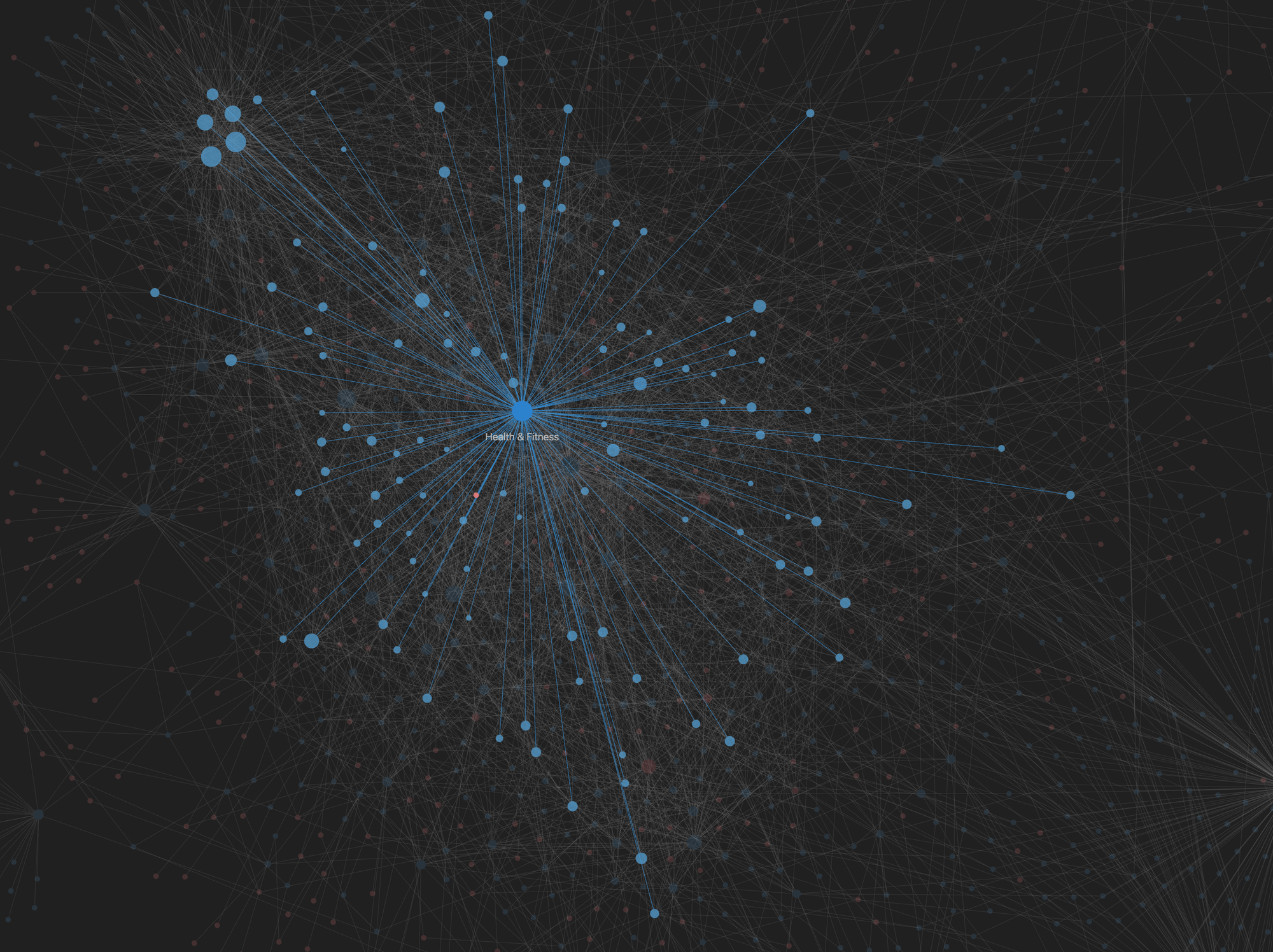
MOC
Maps of Concern (MOCs) are popular in the PKM community for organising thematic connections. Typically, my MOCs are blank (others use them to document knowledge on topics neatly; I don’t), and they are handy for tracking thoughts and notes on the same subject in a graph format.
If you're into writing, you're likely collecting tips. I've created a "[[Good Writing]]" MOC. Whenever I find a new tip, I link it to [[Good Writing]] and can quickly pull together all related thoughts, ideas, and notes with one click.
This works just like Wikipedia, but with your own notes.
Notes
My general Notes Folder isn't very full, usually just 5-10 relevant notes. Only items that don't quite fit into Concerns and MOC go here, similar to loose papers on a desk.
Additionally, I store all my meeting notes here. I've realised it's pointless to categorise them by topic. Keeping them all in one place, arranged chronologically, makes more sense. I mostly use the search function to find any meeting notes. If needed, I also use backlinks to pull up all meetings related to a specific topic systematically.
Setting Up Obsidian
Plug-ins
Here are a few recommended Obsidian plugins that greatly simplify using it with my system above:
- Advanced UR & Local Rest API: Enables browser plugins to write directly to the Vault, such as adding web links to the Daily Note.
- AI Editor: Enables setting up hotkeys that trigger pre-configured AI prompts when selecting text. For example, I have a best-practice prompt for translating into English, which I can conveniently apply to my German texts.
- Automatic Table of Contents: Great for long notes: adds a clickable index of all headings at the top.
- Better Search Views: Improves the usability of search result views by rendering Markdown.
- Calendar: Adds a sidebar widget for easy access to daily and weekly notes.
- Copilot: Offers a ChatGPT-like experience in the sidebar. Choose between API-connected or local models. Links intelligently with notes for advanced searches and references.
- Copy Block Link: Ideal for outlining enthusiasts transitioning from Roam or similar tools to Obsidian. This plugin allows easy mirroring of text blocks or bullet points from other files, displaying them live.
- Copy Document as HTML: After cleaning up and reviewing my daily notes, I copy them into my DayOne journal app. This plugin ensures the best formatting during transfer.
- Excalidraw: Perfect for quickly creating and embedding sketches from your notes, ideal for visual brainstorming.
- File Hider: Great for hiding specific folders, such as attachment or archive folders. Toggle visibility with a hotkey to keep file navigation clean.
- Folder Note: Essential for structuring folders. Automatically creates a note for each folder, allowing you to add notes to folder structures.
- Home Tab: Enhances the default new tab view with bookmarks and recent files.
- Iconize: Assign icons to files and folders for better organization.
- Local Images: Searches the vault for images sourced from the internet, downloads them, and switches the source to local to prevent loss.
- Natural Language Dates: Use natural language for date entries like "Next Saturday," which automatically convert to formats like [[2024-08-24]].
- Outliner: Essential for organizing bullet points and improving outlining.
- Paste URL into Selection: The name says it all.
- Periodic Notes: Automates the creation of standard time-based structures like years, quarters, and days. Press CTRL+D to access today's note; if it doesn't exist, the plugin creates it.
- Query Control: Enhances the search experience, especially within embedded note searches.
- Readwise Official: I use Readwise to collect highlights from books and articles. This plugin imports these notes into my Obsidian Vault, centralizing my information.
- Smart Typography: Converts double dashes to em dashes and hyphens with arrows to right arrows — handy and visually appealing!
- Sort & Permute Lines: Allows sorting of bullet points alphabetically or by line length.
- Tag Wrangler + Tag Buddy: Essential for tag management. View and rename all tags, including hierarchical relationships. For example, tags for tomorrow's tasks (#task/Tomorrow) are renamed as the day arrives (#task/Today).
- Tasks: Specialized in managing tasks with deadlines and priorities. Although I use custom tags instead of built-in features, the plugin excellently supports embedded queries to display tasks, grouped by files or tags.
- Waypoint: Ideal for heavy folder users. This plugin displays a clickable index of all subfolders and files within folder notes.
- QuickAdd: Allows custom operation such as creating a meeting note with a certain syntax and template.
- Omnisearch: A global search for Obsidian with one or two advanced features.
Additionally, there are more options, but these are my essentials.
Hotkeys
Setting up custom hotkeys in Obsidian is worthwhile for efficient and speedy navigation. Here are some of my favorites for inspiration:
- AI Editor: Natural English Translation:
Alt + Shift + N - Close current tabs:
CTRL + W - Open Command Palette:
CTRL + P - Copy Block link:
CTRL + Shift + E - New Note:
CTRL + N - Delete entire paragraph or bullet point:
CTRL + D - Reveal current file in sidebar:
CTRL + Shift + R - Fold/Unfold all headings/bullets:
CTRL + Shift + Up/Down Arrow - Move a bullet up/down:
CTRL + Up/Down Arrow - Format as headline:
CTRL + 1-5 - Move a file:
CTRL + Shift + M - etc.
You can customize shortcuts in Obsidian's settings to suit your personal workflow.
Theme
I've tried many options and personally, I prefer the Blue Topaz theme in its dark variant the most.
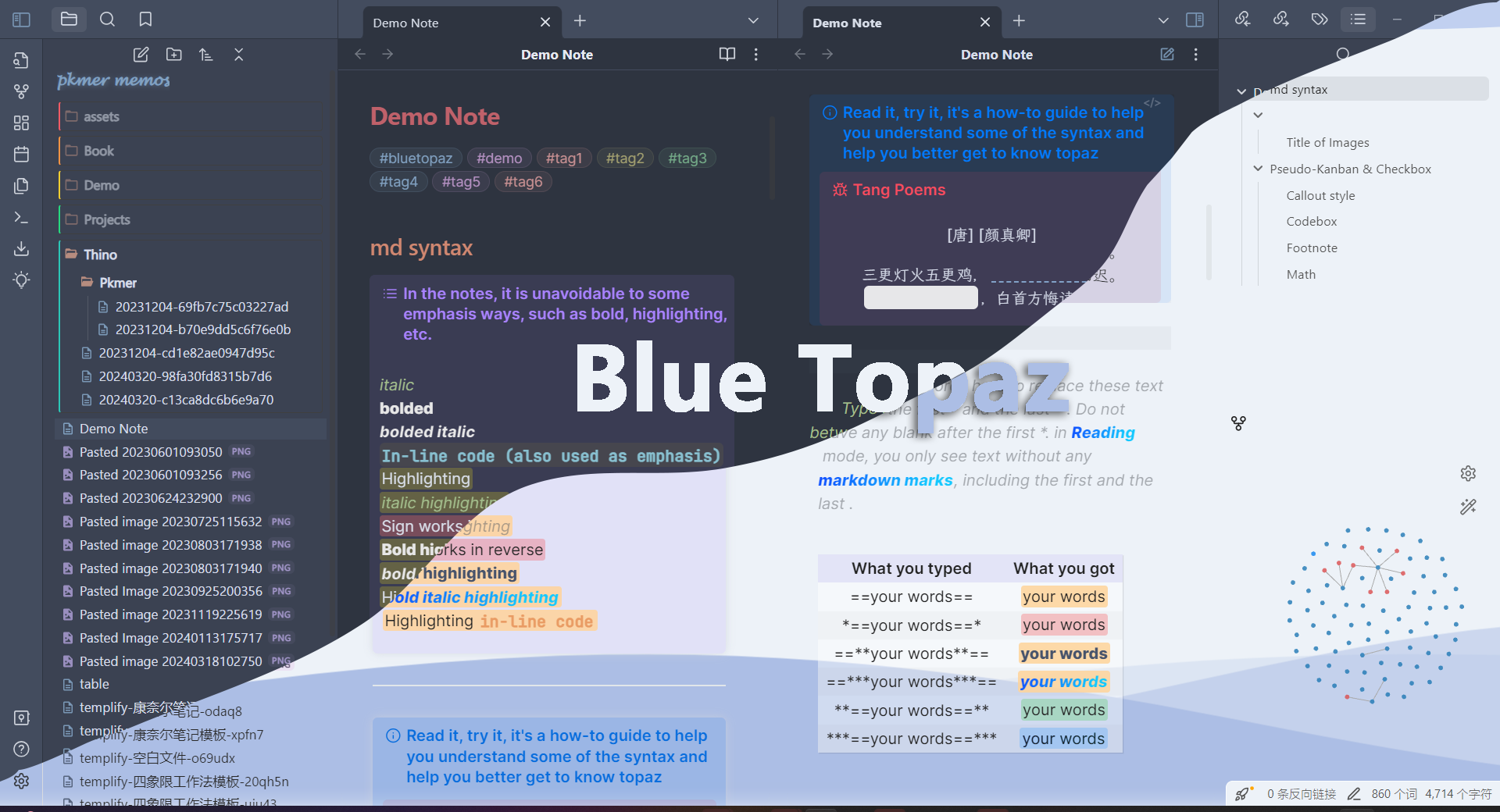
Cloud / Multi-Device Sync
Many users try to save money by setting up custom syncs. To avoid stress and easily use standard features like versioning, consider using the official Obsidian Sync for €9.99. If you stay under 1GB, the free version works well.
I use my vault on MacOS, Windows, and mobile devices, and it works wonderfully.
Final Discussion
The mixed-note system I've been using, which combines Chronological Notes, Concerns, and MOC, has its pros and cons:
Pros:
- It integrates a diary, tasks, and topics of interest into one system for easy future reference.
- Allows systematic planning across different time frames (quarterly, monthly, weekly, daily) and topics/concerns.
- Virtually no knowledge is lost. Information can easily be found and traversed.
- Note capturing is straightforward; everything goes into the Daily Note, but this requires a daily review routine for later processing.
- Every few months, you can archive old MOCs, concerns, and monthly notes, starting fresh
- Obsidian provides full control over local note storage. No proprietary formats and databases.
Cons:
- The system requires maintenance and extensive linking.
- Reviews and planning can take up to 1.5 hours daily and an additional 2-3 hours on weekends.
- While the structure supports various ways to traverse knowledge (like following backlinks, aggregating tags, chronological viewing, and full-text search), I've found that tag viewing and text searching are usually sufficient.
Maintaining this routine is time-consuming, and it's worth considering whether the benefits justify the effort.
How do you manage your notes? Feel free to share in the comments!
Best regards,
— Martin from Deliberate-Diligence.com

Discussion